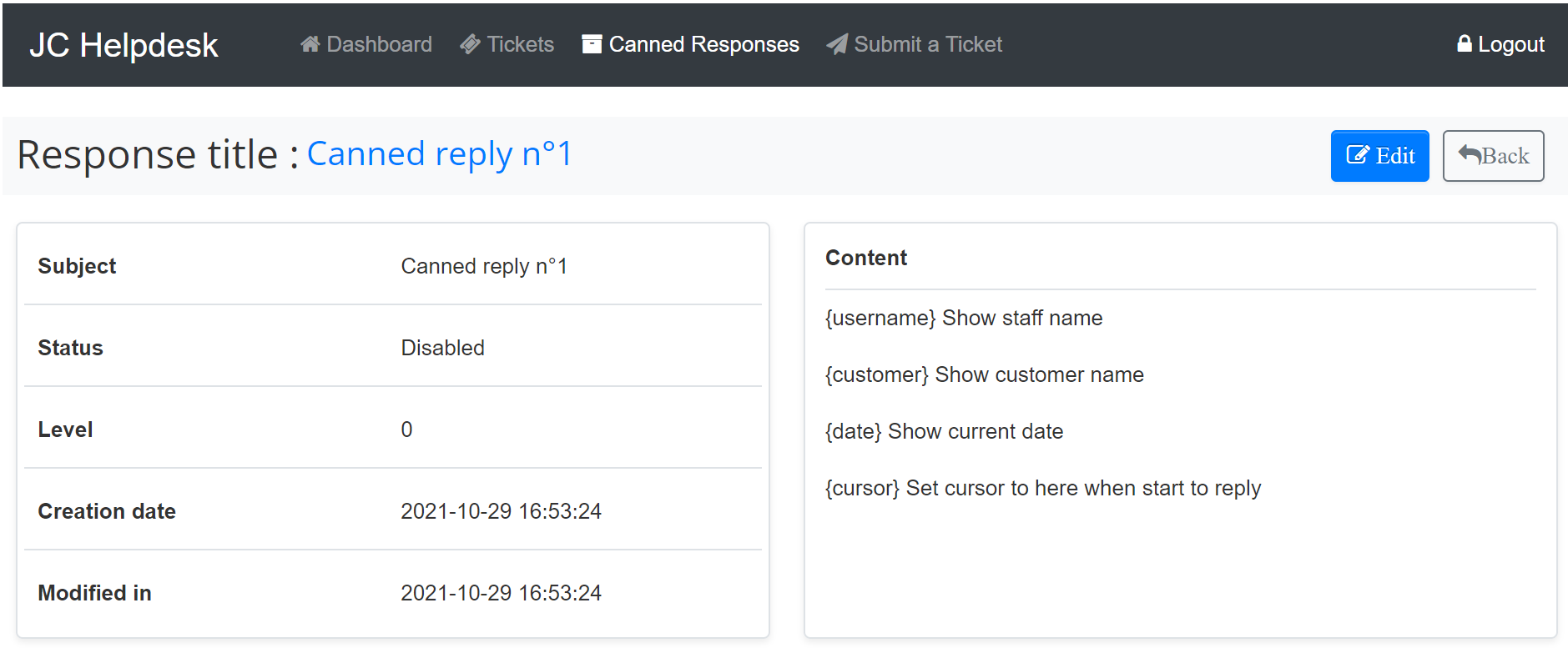In order to optimize your time and your reactivity, JC Helpdesk has integrated a tool called "Canned Responses" to respond to this need. It allows you to build a base of "Responses" to treat repetitive and similar questions.
Create a Canned Response
To create a new 'Canned Response' from the frontend, click on 'Canned Responses' button in to top menu bar.
On Clicking on the 'New' button at the top right, you will be redirected to the dedicated form for creating a new 'Canned Response'.
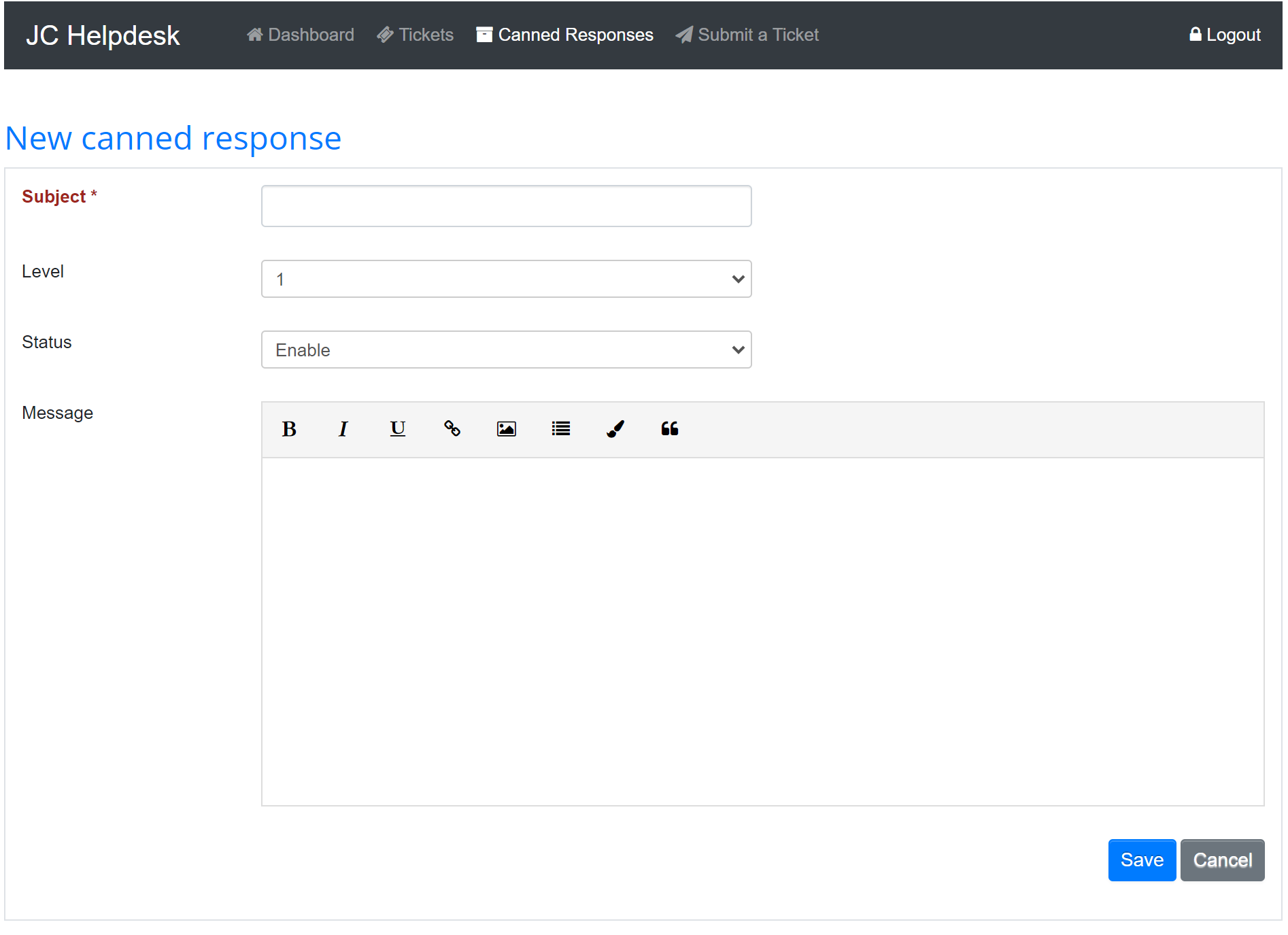
Fill in all the fields and click on 'Save' button to save your 'new canned response'.
Note :
When writing a canned response, you can you some variables to make it more dynamic:
- {username} : use this token to display the staff name.
- {customer} : use this token to display the customer name.
- {date} : use this token to display the date.
- {cursor} : use this token to set cursor where you wish to start writing.
A success notification message will be display and you will be redirected to the canned responses listing.
Canned Responses Listing
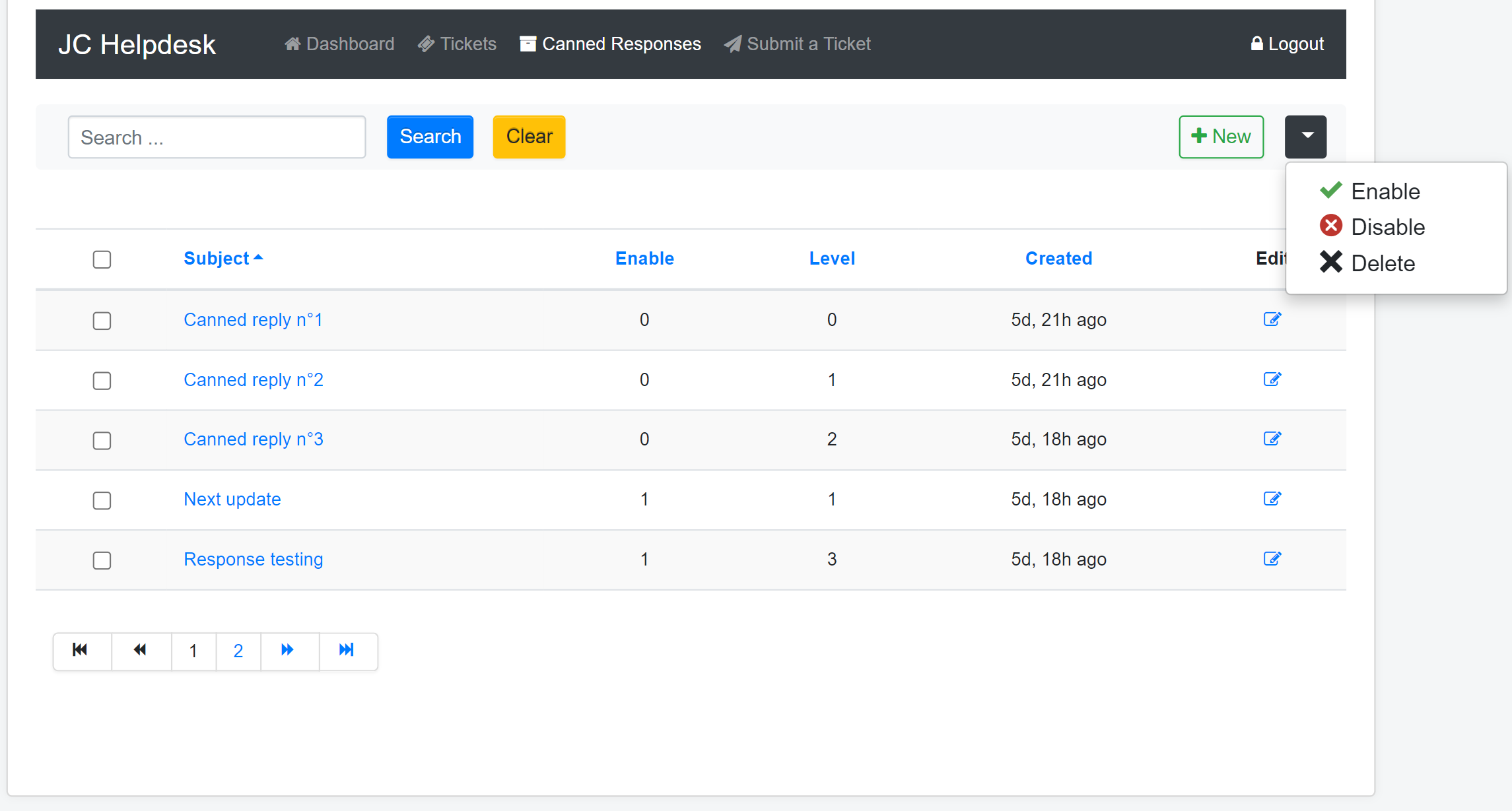
In the 'Canned Responses' listing view, you find all your canned responses displayed in order to give you a quick and useful overview.
You can see the subject of the 'canned response'. To filter canned responses by subject you can use the 'Search' filter o the left top.
You can see also the 'Enable' status of the canned response. To change the 'Enable' status, select one or more items using the checkboxes on the first column of the table, then click on the dropdown button on the right top, then click 'Enable' or 'Disable' to perform your action. You can also delete items if you click on 'Delete'.
You find also the 'Level' in the 'Canned responses' listing view, the 'Created' date and the 'Edit' button for each item.
JC Helpdesk implement the pagination feature for this listing view. You can choose the number of items that should be displayed from the backend configuration.
Canned Response Overview
To display a specific 'canned response', click on its subject.