Create a Project
- To create a new project, go to 'Projects' tab.
- At the top right of the projects list, click the 'New' button to switch to project form.
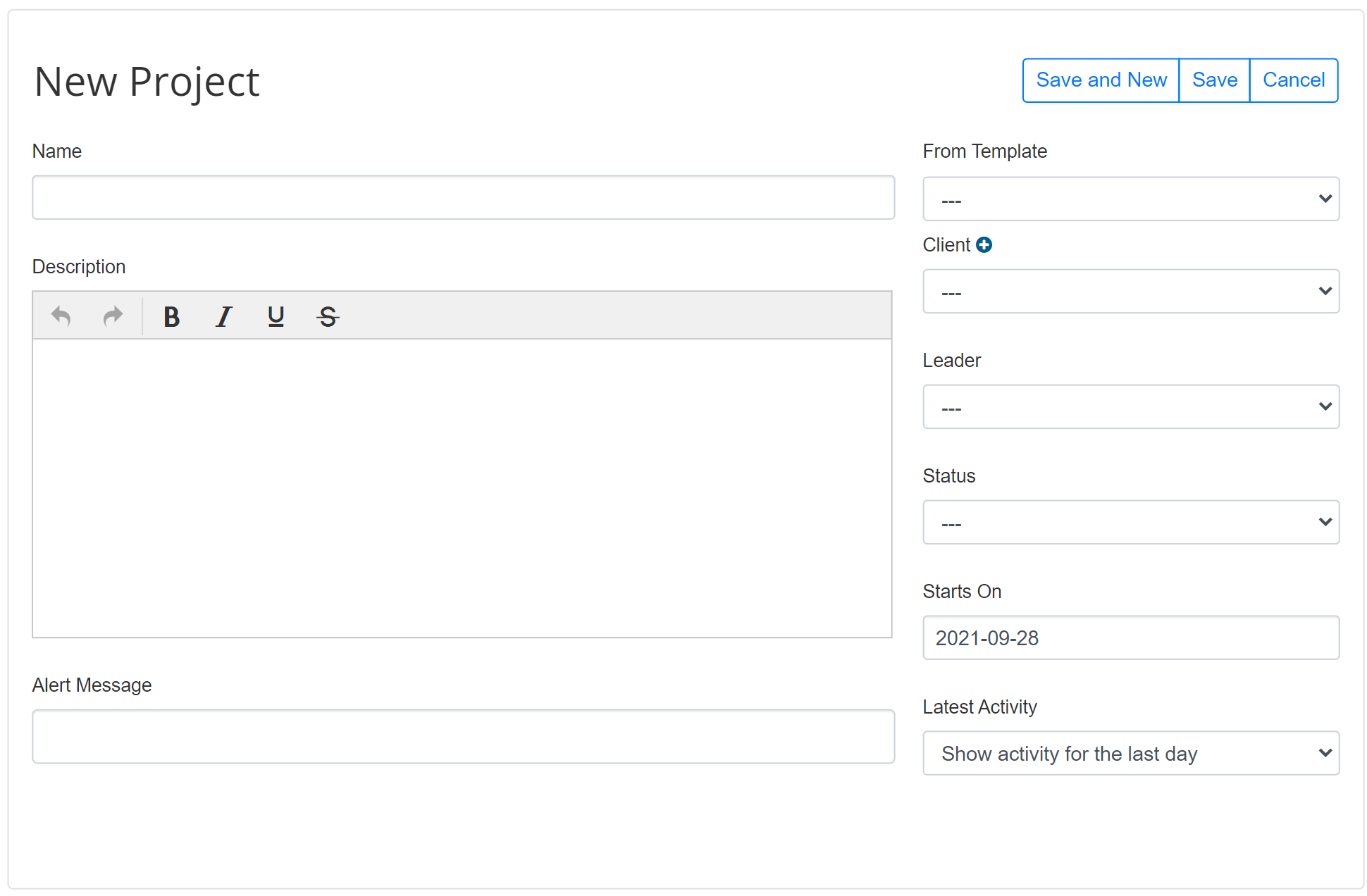
- Fill all fields and click 'Save' or 'Save and New' button to save the project.
Note:
- 'From template' field allows you to use an installed template or an existing project as a template of the project.
- Use 'Client' field to select the client company for the project, if it is a new company, use the '+' blue button to quick add it.
- Use 'Leader' field to select project leader. Leader select list is automatically updated when the 'Client' field is changed.
- Latest activity' field allows you to display the project activities for the n last days.
Project List
You can quickly see all of your projects as well as a progress meter indicating how many tasks and milestones within each project have been completed. Status, company and alphanumeric filters allow you to quickly filter projects.
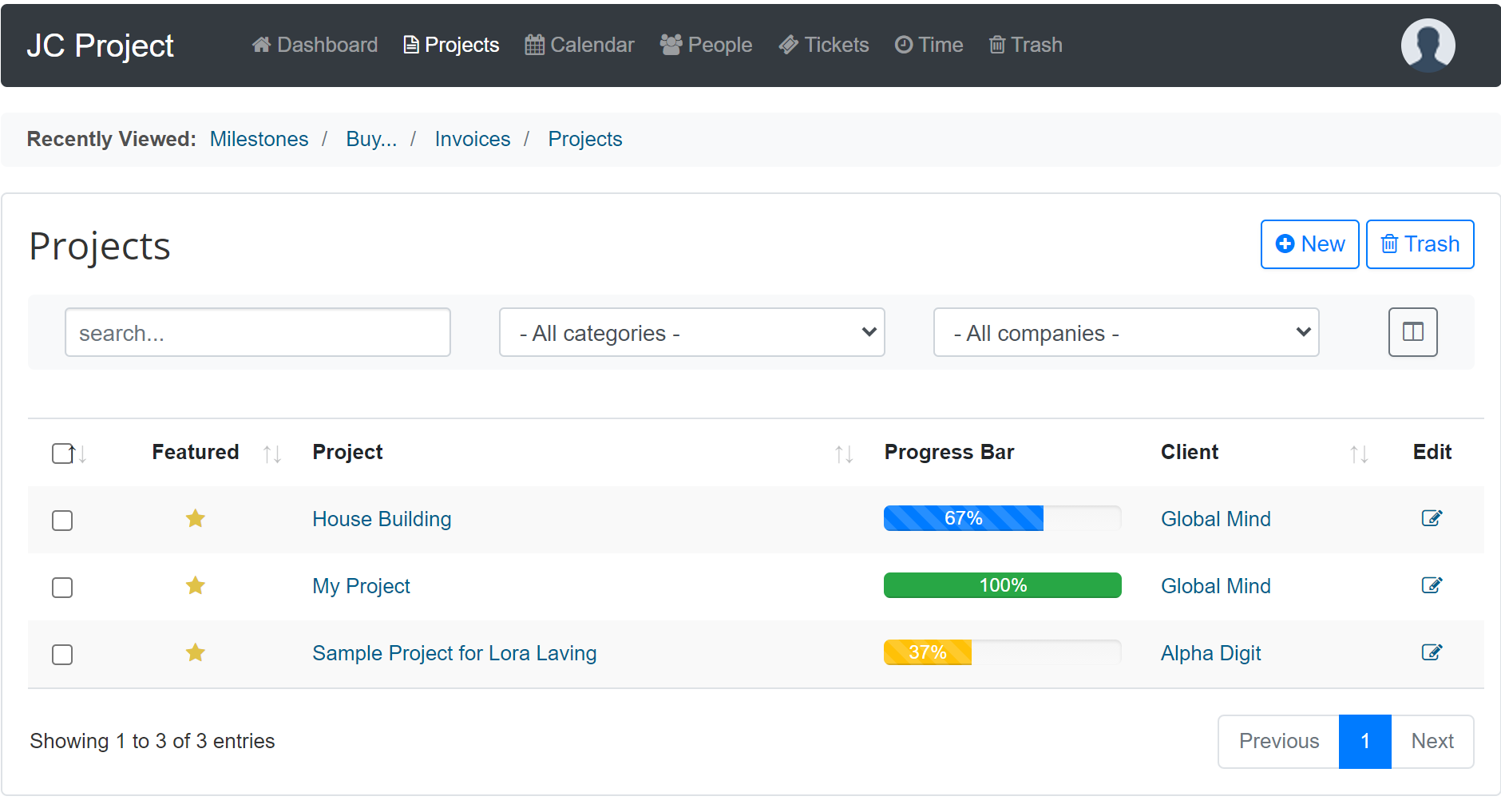
Specific Project
The project overview shows you all the details about a specific project. View upcoming milestones and recent activity for the last several days. Project Leader, Client Company, start date, project status, and all people on the project are displayed. Grab an RSS activity feed, download an iCal file, or link to a calendar for the project